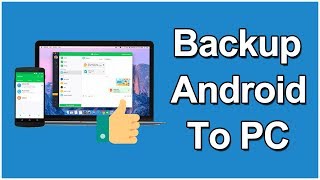
How To Backup Android Phone To PC [Must Do It]
Channel: TechClicko
Category: Howto & Style
Tags: how to use syncios appbackup android phone to computerios & android managerandroid backup to pcandroid data backup to pcandroid backupbackup android phone to pctechclickoandroid phone backupsynciosandroid managerbackup android to pcbackup androidandroid to pc backupandroid to computer backupandroid backup to pc software download freeandroid tips and tricks
Description: How to backup android phone to PC - This video will demonstrate you how to take backup of your android device on computer or laptop. Kindly share this video: youtu.be/c39P8QyLMWM How to Backup Android Phone to PC? ---------------------------------- Let's start... Steps For PC ------------ Step 1. Download and install Syncios 'IOS and Android Manager' tool on your PC. Download Link: syncios.com/features.html Steps For Mobile ---------------- Step 1. Go to Play store and install 'Syncios' app on your mobile. Step 2. After installing app, go to Phone settings and enable developer option and USB debugging. Now you're ready to go... ---------------------------- Step 1. Open Syncios tool in your PC. Step 2. Connect your phone to PC via USB cable. Now you can take full backup of your mobile. Such as: Apps, Contacts, SMS, Media, and Photos. Backing Up Apps --------------- Step 3. Click on 'Apps' section to take the backup of all apps. Step 4. Select one by one or all apps and click to 'Backup'. Step 5. Choose the backup location to be saved and click OK. Done. Backing Up Contacts ------------------- Step 6. Go to 'Contacts' section and backup all of your contacts by same process. Backing Up SMS -------------- Step 7. Go to 'SMS' section and backup all of your SMS by same process. Backing UP Photos and Videos ---------------------------- Step 8. Go to 'Media' section. Step 9. Select all the media and click to 'Export'. Step 10. You can switch audio and video section from top right button. BAcking Up Photos ----------------- Step 11. Go to 'Photos' section and backup all of your photos by same process. That's all. Restoring Backup ---------------- Step 12. If you want to restore any backup to your phone, go to that section and click on 'Recover'. Step 13. On the next screen, select the backup file and click OK. That's all. I hope you will like this video. Please hit the like button, leave a comment below and share this video with your friends so that they can also learn how to backup android phone to PC. Subscribe to our channel: youtube.com/user/techclicko?sub_confirmation=1 Watch All TechClicko's Videos here: youtube.com/playlist?list=PLSXRZvQSDu-Ao5An0665QSmJm_mLBByx3 Watch Facebook tips and tricks here: youtube.com/playlist?list=PLSXRZvQSDu-AYyPZxbVesIHq5DScctRSc Watch Android Tips and Tricks here: youtube.com/watch?v=1julpX0CLhk&list=PLSXRZvQSDu-B7mvPchBkux-ATIF63okvX Read our blog: techclicko.com Follow us on: Facebook: facebook.com/techclicko Google plus: plus.google.com/+techclicko Twitter: twitter.com/techclicko For more such interesting videos, please subscribe to our channel and stay connected. If you face any problem in taking backup of android phone to your PC, then leave a comment below and let me know. I'll be happy to assist you.




















